bozioru
Administrator

 Membru din : 01/02/2011 Membru din : 01/02/2011
 Mesaje : 2922 Mesaje : 2922
 Localitate : C:\WINDOWS\system32 Localitate : C:\WINDOWS\system32
 Varsta : 31 Varsta : 31
 |  Subiect: Image Tool Subiect: Image Tool  Mier Mar 09, 2011 8:23 pm Mier Mar 09, 2011 8:23 pm | |
| Un nou program in care puteti edita texturi,skinuri,modele si orice doriti in GTA. Download: [Trebuie sa fiti inscris si conectat pentru a vedea acest link]Atentie!!! - Acest program este putin mai greu de utilizat decat GGMM si daca nu cititi un tutorial bun riscati sa va stricati GTA-ul.Here's the new version of IMG Tool. This program will allow you to manage Grand Theft Auto (GTA3, VC, SA) IMG Archives. TUTORIAL IMG TOOLThis tutorial can be used when making new skins and textures that will replace the originals.
What you need:
IMG Tool 2.0
TXD Workshop 3.5 or higher
Graphics editor
Fraps (optional)
I will just explain how to export and import the TXDs from the IMGs and the textures from the TXDs. I won't go into detail about how to edit the textures themselves. That's up to you.
How to do it:
Make a new folder to hold your work and in it, create folders for each one of your projects.
Back up your IMG and TXD files so you can restore them if things go wrong.
Open IMG Tool and click FILE>OPEN.
Browse to the file you want to open. Clothes and tattoos are in PLAYER.IMG. Vehicles and buildings are in GTA3.IMG.
Once your file is open in IMG Tool, click EDIT>FIND. Type the name of the file you're looking for. Cars, clothes and tattoos have self-descriptive names, but buildings and other things don't.
Once you find tour TXD, select it and then click COMMAND>EXTRACT. Extract the file into your work folder. Leave IMG Tool open.
Go into your work folder and open the TXD with TXD Workshop. Find the texture(s) you want to edit and click EXPORT>TGA. Some TXDs have more than one texture in them. If you want to extract them all, click EXPORT>EXPORT ALL TEXTURES TO TGA FILES.
Export them into your work folder. Leave TXD Workshop open.
Open your texture(s) in your graphics program and edit them to your liking. Some textures have an alpha channel that you can edit too.
Once you're done editing, go back to TXD Workshop and click IMPORT, then look for the texture you just edited and double click it. Your new texture will show in the preview screen. Click SAVE TXD and close TXD Worshop.
Now, go back to IMG Tool and click COMMAND>REPLACE, then go back to your work folder and click the OPEN button. This way is better than clicking on the file, because you make sure you're replacing the right file.
Close everything and load the game to see your new skin in game. Take some screenshots using your camera, print screen or Fraps.
You can use these instructions to install mods too.
*Submitted Via ZoRrO* | |
|
Rumbel
GwE Leader

 Membru din : 02/02/2011 Membru din : 02/02/2011
 Mesaje : 1108 Mesaje : 1108
 Localitate : Timisoara Localitate : Timisoara
 Varsta : 28 Varsta : 28
 |  Subiect: Re: Image Tool Subiect: Re: Image Tool  Joi Mar 10, 2011 7:22 am Joi Mar 10, 2011 7:22 am | |
| | |
|
bozioru
Administrator

 Membru din : 01/02/2011 Membru din : 01/02/2011
 Mesaje : 2922 Mesaje : 2922
 Localitate : C:\WINDOWS\system32 Localitate : C:\WINDOWS\system32
 Varsta : 31 Varsta : 31
 |  Subiect: Re: Image Tool Subiect: Re: Image Tool  Joi Mar 10, 2011 7:40 am Joi Mar 10, 2011 7:40 am | |
| nu e hack...mai citeste odata...e un program cu care editezi orice in joc :X | |
|

